The Complete Guide to iOS Safari Extensions + the 10 Best for iPhone and iPad (Dec 2021)
Cell PhonesThe Complete Guide to iOS Safari Extensions + the 10 Best for iPhone and iPad (Dec 2021)
Sam Greenspan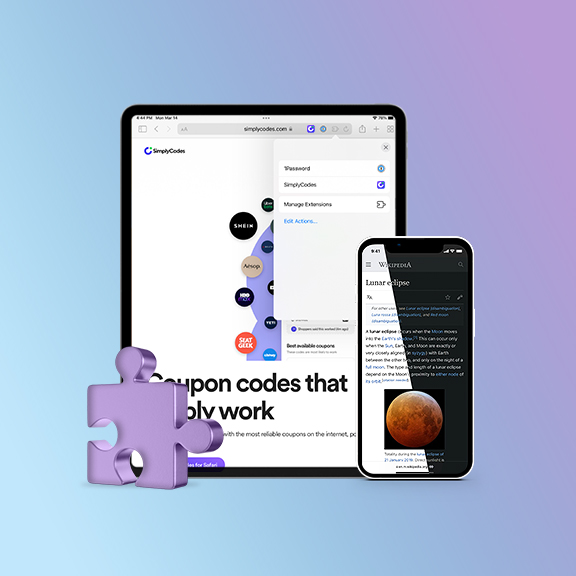
It's easy to take browser extensions for granted. You find a browser extension, usually for free, that solves some really helpful problem for you. Then you set it up and it just works from that point on. So when do you realize you take browser extensions for granted? When you're browsing the internet on your phone and don't have all of those little useful, helpful tools at your disposal.
Fortunately, that's starting to change. In late September 2021, Apple rolled out iOS 15 for iPhones and iPads. And one of its biggest new features are browser extensions for the Safari web browser. For the first time ever, a world of browser extensions is now open to Apple mobile users.
Well... "world" might be a bit generous right now. There aren't a ton of extensions available yet, as companies are still developing them and figuring out how to make their desktop extensions viable with the smaller screen and different web browsing behavior on mobile. Still, there are plenty of great extensions out already and certainly plenty more to come.
(Side note: Yes, there are some Android browsers that use extensions already, although the default Chrome browser isn't one of them. You can use apps like the Kiwi browser or Brave browser on your Android phone to use extensions. However, most, if not all, of the extensions in those cases haven't been optimized for mobile, so your experiences could be all over the place. As for iPhone and iPad users, this is truly the first opportunity to use browser extensions — and these extensions are built specifically for mobile.)
In this article, we'll cover everything you need to know about iOS Safari extensions: How to install them, whether they're safe, and the best ones you should add to vastly improve your iPhone and iPad browsing experience.
Tutorial: How to Install Safari Extensions in iOS 15
Here's a full walkthrough on how to install Safari browser extensions on your iPhone or iPad, starting with how to find them and going all the way through how to use these iOS Safari extensions on a day-to-day basis.
Where to find iOS Safari extensions on your iPhone or iPad
There are two primary ways you can find Safari browser extensions: by going through Safari settings or by searching in the App Store. They each have their own merits, although we recommend the Settings route to start for a more curated and thorough experience.
Our recommended method for finding iOS Safari extensions is through the Settings app on your iPhone or iPad. Go to Settings > Safari > Extensions and click "More Extensions." If you're not seeing the "More Extensions" option, it's because you're not running iOS 15+ — you're probably still on iOS 14 or earlier.
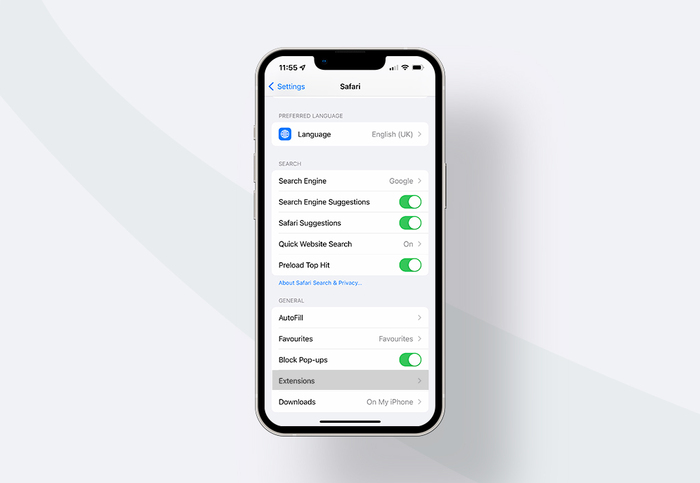
From that screen, you can see Apple's curated lists of the best Safari web extensions for your iPhone or iPad as well as the lists of the Top Free and Top Paid extensions.
(You can also find this section in the App Store by going to Apps, scrolling down to Top Categories, clicking See All, and finding Safari Extensions in that list. That method is more byzantine than the Settings route, which is why we recommended it.)
This is a great search method to see the best of the Safari extensions that are out there — and what Apple is recommending (usually a strong endorsement of quality, utility, and design). However, it's not the exhaustive list of all of the available extensions.
You can find even more Safari extensions with an App Store search. The process is as simple as searching for "safari extensions iPhone," "safari browser extensions," or even just "safari extensions." This is good for finding more obscure extensions but, oddly, worse for finding some of the bigger names; we found some Safari app extensions, for whatever reason, didn't appear in the search results.
How to install Safari extensions on your iPhone or iPad
The first step to adding a Safari app extension is just like adding any app to your phone or tablet: Just hit the "GET" button (or the button with the price on it) and the extension will download and install. From there, click "OPEN." That will take you to the extension's companion app. In some cases, the app will walk you through the extension installation process — because, right now, it's actually a bit of a labyrinth to install Safari extensions.
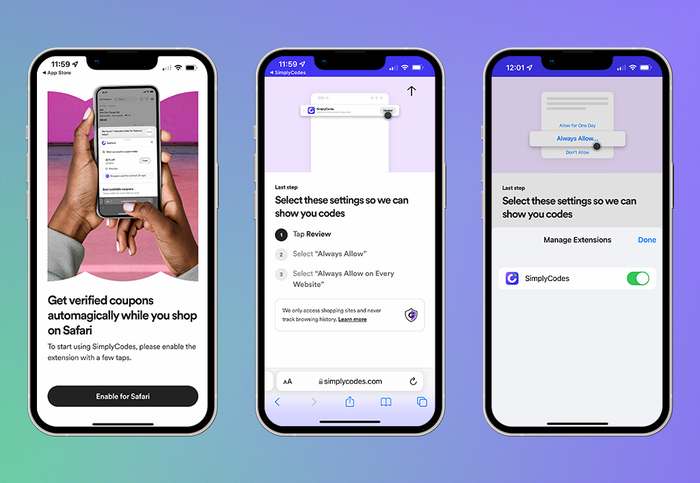
In case the app doesn't take you through the process, here's what you need to do.
Go to any browser tab in Safari and tap on the "AA" symbol on the left side of the URL bar.
Tap the puzzle piece next to "Manage Extensions."
Tap the slider to turn on the extension.
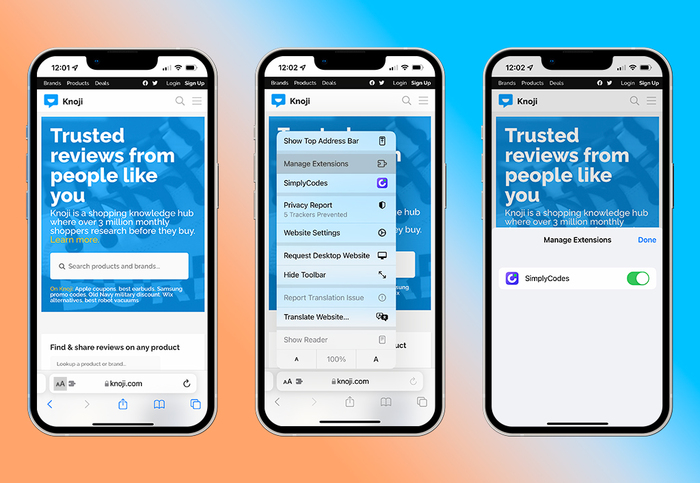
Next up, you'll need to grant permissions to the Safari browser extension you're setting up. We'll get into privacy considerations later in this article, but, in general, iOS Safari extensions work like the browser extensions you use on your desktop computer. That is: They request some pretty serious things (like access to all of your browsing data), so make sure you trust the company behind the extension and you're comfortable with granting that level of access.
To review permissions:
Click the "Review" button in the top right of your screen.
Decide how much access you wish to allow. If you trust the extension and don't want to be annoyed by constant permission pop-ups, you'll want to click "Always Allow..." and then "Always Allow on Every Website."
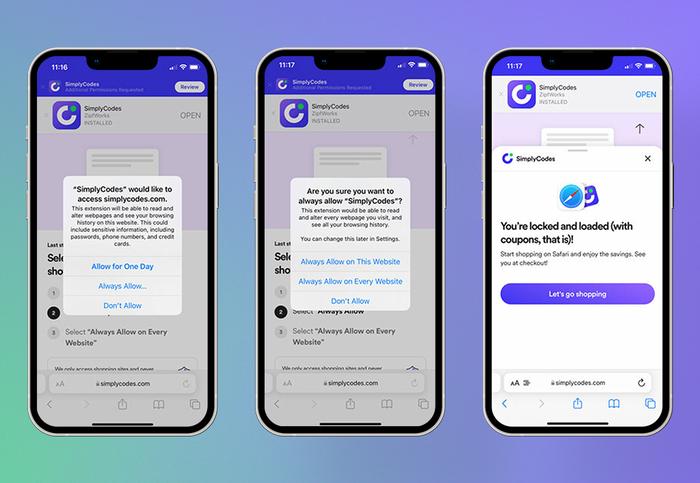 How to use iOS Safari extensions after they're installed
How to use iOS Safari extensions after they're installed
With that, your extension is set up.
Depending on the extension, it will either pop up automatically on relevant sites, or you can manually trigger it in the future by tapping the puzzle piece on your URL bar, then tapping on the extension in the menu.
The 11 Best iOS Safari Browser Extensions (Updated November 2021)
SimplyCodes (free)
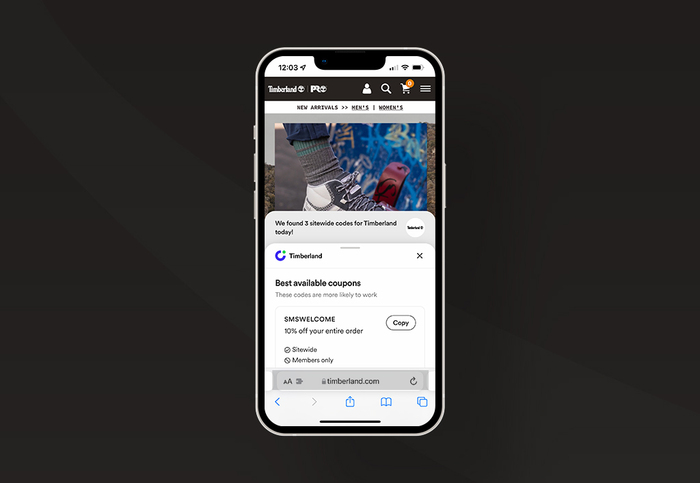
SimplyCodes is a browser extension that finds the best coupon codes when you're shopping online and allows you to apply them at checkout. SimplyCodes is one of the first popular desktop shopping extensions to receive a native iOS app and sports the largest number of verified, active promo codes for the largest number of merchants. (Editor's note: The team behind Knoji is also the team behind SimplyCodes. But our editorial team has full discretion over whether or not to include it in our content and we wouldn't put it here if it wasn't a truly outstanding iOS Safari extension.)
Acorns (free)
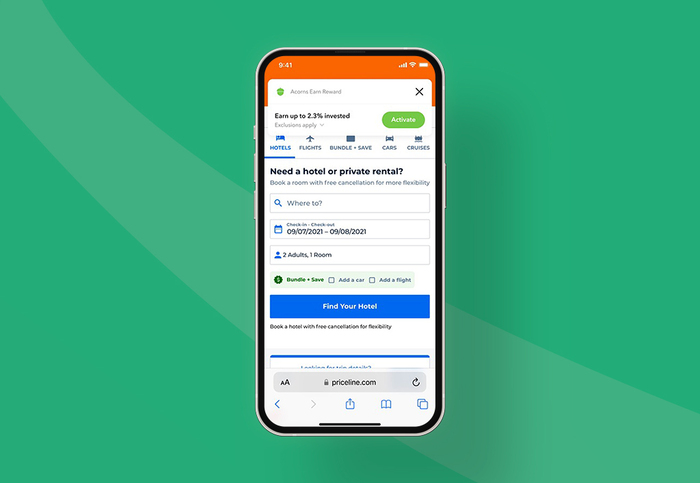
Acorns is a very popular micro-savings app and savings goal app. It began as a way to invest the spare change from your purchases — you buy something for $7.49, the app automatically invests 51 cents for you. The extension works a bit differently and operates on a rewards system. When you shop at one of 12,000 or so brands, Acorn will automatically give you a percentage of your purchase back as an investment reward. When you're on one of those brands' websites on Safari, you'll get a pop-up from Acorns letting you know how much money they’ll add to your account and invest when you shop on that site.
AdBlock Pro for Safari (free / premium $10/yr)
In the early days of iOS Safari extensions, a good majority of the options are ad blockers. Ad blocking is a major, if ethically gray, use of browser extensions on desktop, so it's logical that ad blockers made the early leap to mobile. Our pick for the best of the bunch is AdBlock Pro for two reasons. One, it’s always been a Safari-only app, meaning it's been designed specifically and solely with the Apple browser in mind. And two, its free plan should be more than enough for most people.
Noir ($2.99)
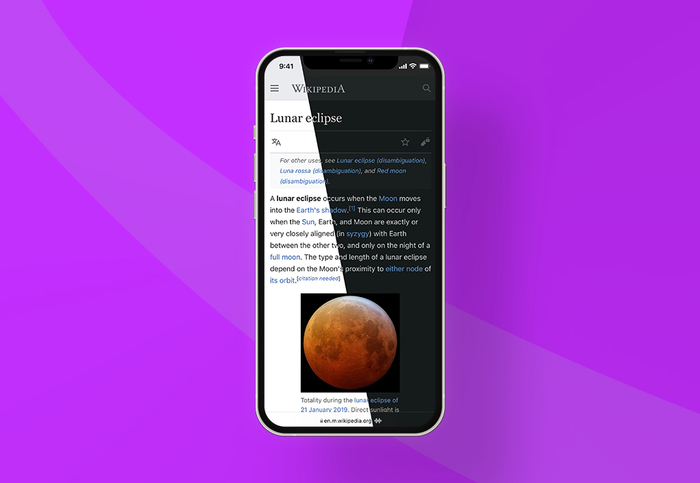
Dark mode just keeps getting more popular, but not every single website offers a dark mode option. With Noir, you can essentially (and automatically) force dark mode on any site you're browsing. Noir has plenty of configuration options so you can tweak how sites look and a solid privacy policy that states it's not collecting any of your web browsing data.
Language Translator ($29.99)
Language Translator has an eye-popping price, but for some people, it might be worth that and more. Language Translator is a sophisticated translation app that's now expanded to include a Safari extension as well. With this Safari app extension, you can translate words and websites to and from 103 different languages. Once you have the extension installed, you can highlight any text on a website (or a full page) and have it translated instantly. And while the price is high, it's just a one-time fee and not a subscription.
CardPointers ($3.99/mo)
If you've got a bunch of different credit cards, CardPointers can be a very handy iOS Safari extension for making sure you wisely pick the right one for each purchase. You'll enter all of your credit cards into the app (but no account info, which is nice) and when you shop, the CardPointers extension will let you know which card you should use to maximize the rewards points and bonuses you'll get back.
PiPifier (free)
If you've gotten used to watching a video while you browse the internet, now you can do that on your iPhone as well. PiPifier is an iOS Safari extension that lets you open a video in a small picture-in-picture window while you browse. It's a free app that makes it easier to multitask on your phone the way you do on your computer.
StartPage.ai (free)
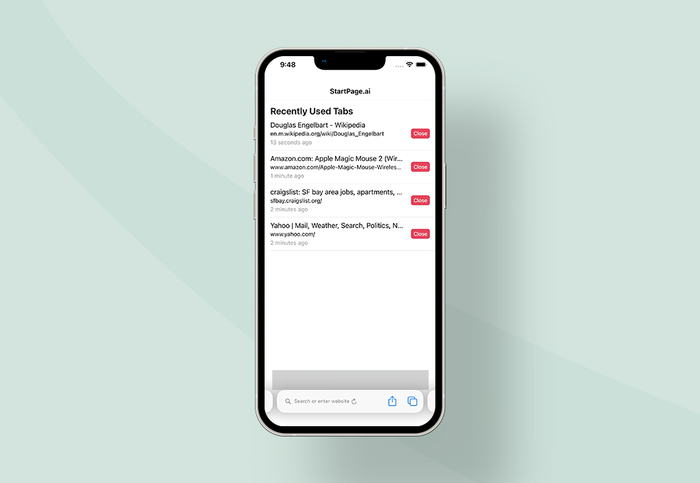
StartPage is a very lightweight Safari app extension — it just has one simple function, but it could really help you get a bit more organized. It's very common to have tons of tabs going in mobile Safari — and no one wants that kind of clutter. With StartPage, whenever you go to open a new tab in Safari on iOS, you'll see a list of all of your open tabs. You can close them or switch to them; that way, rather than opening a new tab, you can just go to an old tab and use that one instead.
1Password ($3.99/mo)
1Password is a very popular password management app, and its Safari extension makes it even easier to use on your iPhone or iPad. With the 1Password iOS Safari extension, you can automatically fill in your logins and passwords on all of the sites you visit. Typing in passwords on the small iOS keyboard is never fun — especially if you have to try multiple passwords — so the 1Password app should immediately save you lots of time.
Apollo for Reddit (free)
When you're on Reddit on iOS Safari it constantly prompts you to open the pages in the Reddit app. If you don't use the official Reddit app and you use the popular alternative Apollo as your Reddit client, the Apollo for Reddit extension will change the prompt to allow you to open the links in their app instead.
If you'd just like to get rid of the Reddit prompts altogether, there's also an iOS Safari extension called Viewwit (99 cents) that gets rid of those popups and banners.
Grammarly ($29.99/mo)
Grammarly is expensive, but if you regularly write emails, documents, blog posts, or anything else on your phone, it could be worth $1-a-day. Grammarly already has a custom keyboard for iOS that you can use across different apps, but if you want to use your regular keyboard on Safari, the extension allows you to do so. The extension will correct spelling, grammar, and punctuation as you type on the standard Apple keyboard (or any keyboard you may want to use) in Safari.
Honorable mentions
Just missing the cut are: Bring, a shared shopping list app; Amplosion, which turns Google AMP pages into regular web pages; and Super Agent, which automatically handles those "cookie consent" pop-ups for you.
Frequently Asked Questions About iOS Safari Extensions
Here are answers to the most common and most popular questions about iPhone and iPad Safari extensions.
Does Safari iOS support extensions?
Yes, as of iOS 15, which was released in late September 2021. iOS Safari extensions will be included in all subsequent releases of iOS as well.
(If you're thinking: Why are you answering this question, that's what this article is about, right? Well, yes, that's what this article was about. But this is the most common question, so we thought we needed to answer it for the sake of anyone who stumbled to this article confused.)
Are iOS safari extensions safe? Will Safari extensions be able to see what I'm browsing?
With any browser extensions, whether on your computer or, now, your phone/tablet, you're taking at least some privacy leap of faith. Most Safari web extensions will need access to your browsing data in order to work. We have two pieces of advice. One, make sure before you install an iOS Safari extension (or, frankly, an extension on your desktop computer as well), you look into the makers of the extension so you can be sure you trust them. You should also examine what they say they'll do with your data. Will they store it? Will they sell it? Or will they just use it in the moment then forget it immediately? And two, Apple does have high (albeit not infallible) standards for the apps they allow in their App Store and especially apps they showcase in their curated lists. So you, perhaps, can have a little more faith that Safari app extensions in Apple's App Store are safer than random extensions you might come across elsewhere.
Will iOS extensions drain my battery?
Safari browser extensions on iOS should not have an impact on battery life. (And, in cases where they block unwanted content on websites, they might even help your battery a little bit.) It's unlikely you'll see any noticeable impact on iPhone or iPad battery life as a result of iOS Safari extensions.
Do iOS Safari extensions work on Apple Watch?
Safari extensions will not work on your Apple Watch — and it's hard to imagine they ever will. After all, it's tough to do any web browsing on the small watch screen, so it would be nearly impossible to squeeze an extension pop-up onto that screen as well.
What version of iOS do I need for Safari browser extensions?
You need to be running iOS 15 or later to use Safari web extensions on your iPhone or iPad. In fact, if extensions aren't working, it's likely because you have an older version of iOS installed.
You can see what version of iOS you're using by going to Settings > General > About and looking at "Software Version." If you're using an older iOS, you can run an iPhone iOS update or iPad iOS update by going to Settings > General > Software Update.
What iPhone/iPad do I need for Safari browser extensions?
You'll need an iPhone or iPad capable of running iOS 15 to use iOS Safari extensions. That means you'll need an iPhone 6s or newer to use Safari extensions iPhone style; and an iPad Air 2 or newer to use Safari extensions iPad style.
Do browser extensions work on Firefox for iOS?
While extensions currently work for Safari on iOS as of iOS 15, extensions are not currently available for Firefox on iOS. However it is possible we could get extensions for the Firefox browser on iOS one day — they might just look different than the extensions on Firefox desktop. Apple has locked down the use of browser extensions pretty significantly; however they have been working with Mozilla on universal extensions that could work across all mobile browsers.
Do browser extensions work on Chrome for iOS?
You can get some browser extensions for Safari as of iOS 15, but not for Google Chrome. Apple has very tight rules about extensions on mobile browsers and focused on Safari's extensions first. However, Apple has had discussions with Google (along with Mozilla and Microsoft) about developing a set of universal mobile extensions which will work across all browsers. There's no word on when those might be released.
When are more extensions coming?
More iOS Safari extensions are showing up on a daily basis. Like any new category in the Apple App Store, expect massive growth in the number of available apps over the course of the coming weeks and months.
External references
